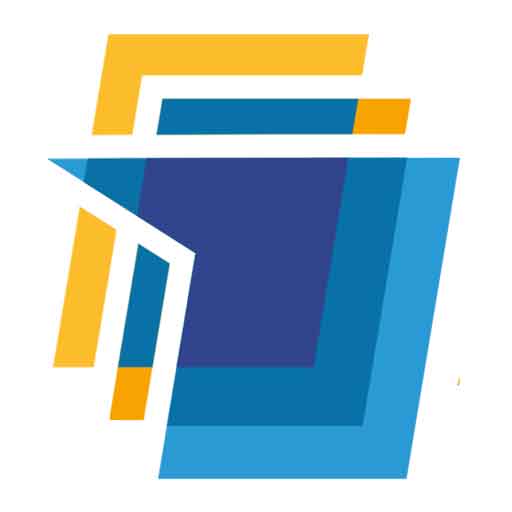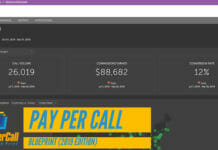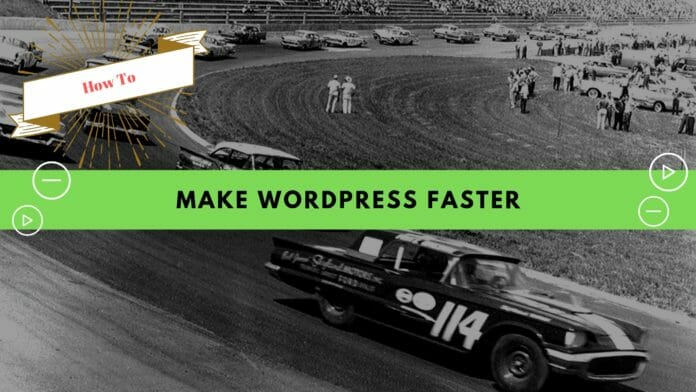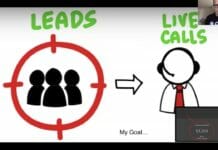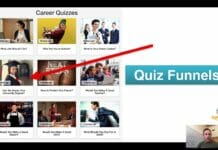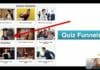Here’s How I Optimize WordPress For Speed
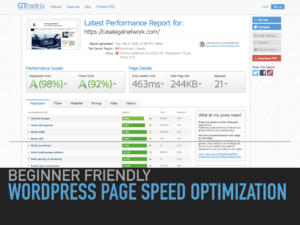 Personally, I shoot for 2 seconds or less on GTmetrix for WordPress page load speeds.
Personally, I shoot for 2 seconds or less on GTmetrix for WordPress page load speeds.
But First, before I reveal what I use to do this, a quick disclaimer.
I’m not a WordPress expert or a page speed expert. So please don’t blame me if something breaks after trying things I recommend in this article.
Also, backup your site up before making any big changes to it. If you are using a host like wpengine then they do this for you automatically.
The 80/20 for landing page performance, is fixing your page load speed.
With the right page load speed stack, you too can have page load speeds under a second or two with WordPress.
So follow these simple steps and you should be able to get the page load speeds down below a couple of seconds.
1. Get Good And Fast WordPress Hosting
The first thing you need to do is to make sure you are on excellent hosting.
Excellent hosting is a must. Avoid any shared, cheap hosting.
Personally, I recommend Wpengine.
Wpengine – There’s really nothing bad I can honestly say about this WordPress-only host.
- Easy To Use – You can’t be a jack of all trades and expect to get anywhere. So for me, ease of use is a big deal. It’s important that I move around their platform without too much frustration. Wpengine makes this happen.
- Awesome Technical Support – Wpengine has amazing technical support and they’ll often fix your problems for you when things get too overwhelming.
- Check Box Friendly Free SSL – SSL makes your site more secure, is considered standard practice and comes free with your wpengine account.
- Content Delivery Network (CDN) – A content delivery network (CDN) refers to a geographically distributed group of servers which work together to provide fast delivery of Internet content. A CDN allows for the quick transfer of assets needed for loading Internet content including HTML pages, javascript files, stylesheets, images, and videos. The popularity of CDN services continues to grow, and today the majority of web traffic is served through CDNs, including traffic from major sites like Facebook, Netflix, and Amazon. (source: Cloudflare)
- Easy Purging Of System Cache – caching plugins can make page load speed optimization painful. Having an easy way to flush the system cache makes optimization much faster and easier.
- Easy Staging – Any time you need to make big changes to your website or you want to test new themes or something you should create a copy of your active site and work on that copy. This is very easy to do with wpengine.
- Automatic Backups – I was the worse at this. I never had reliable backups for my websites prior to Wpengine. Which is very bad. Thankfully, it’s automatic and easy to use on Wpengine.
- Free (premium) WordPress Themes
2. Use The Best WordPress Themes For Speed
StudioPress – I first heard about the Genesis framework + news theme combination from famous marketer Perry Belcher back at T&C 2017.
Perry uses this combination on his ultra-successful survival blog survivallife.com.
Luckily, Studiopress was recently acquired by Wpengine and now all their themes are available to Wpengine account holders.
The Best Premium WordPress Themes
The Genesis Framework: The Genesis Framework is built by Studiopress and is the parent theme which controls the basic design, security, and SEO foundation of your website. This should not be edited.
- News Pro Child Theme – Once you install The Genesis Framework, then you will need to install one of their child themes. I definitely recommend the news pro theme for ease of use and page load speed.
However, there are no frills, bells or whistles with this theme.
You’ll need to learn a little about css and using your browser’s inspector to make any changes outside of the default look and feel but don’t let that deter you.
News Pro Theme documentation can be found here.
3. Follow These WordPress Speed Optimization Tips
The easiest way to optimize a WordPress website is to first figure out what is slowing your site down.
Use GTmetrix and the other tools below to generate page load speed reports that will tell you what is wrong.
The goal is to fix as many of these errors as possible so your site will naturally pick up faster load times.
- Be patient and work through the recommended plugins one at a time.
- Some of these plugins have redundant features. If two plugins share the same feature then make sure you are only using one of them for that feature.
- Always purge the cache when testing new optimization speeds.
- Make sure CDN is turned off, object caching is turned off, Cloudflare caching is turned off (rocket loader).
- Be sure to create and save a baseline speed test from one of the tools below so you can compare your optimization results with your baseline.
4. Use These WordPress Speed Testing Tools During Optimization
5. Use The Best WordPress Plugins For Speed Optimization
Below are a few of my favorite WordPress plugins. These are a combination of paid and free (mostly free).
Try them out on your website but be warned, with great power comes great responsibility.
When you misconfigure these plugins they can break things like menus and images on your website or slow your site down if you are not careful. So pay attention.
You’ll need to test, test, and test some more to find the winning page load speed combo.
Always test your site thoroughly before signing off and moving onto the next optimization plugin.
- Browser Caching – I suggest Page Speed Booster Pack (free)
- Minifying, Caching Scripts And Styles – I suggest Autoptimize (Free)
- Image Optimization – EWWW Image Optimizer Cloud (free w/ premium features)
- Eliminate Render-blocking Javascript in above-the-fold Content – I recommend trying Async JS (free).
- Reducing The Number Of HTTP Requests Your Site Makes – Asset CleanUp: Page Speed Booster (free)
- Host Google Analytics Locally – Caos | Host Google Analytics
- Optimize Google Tag Manager – Use The Google Tag Manager for WordPress (free) plugin.
- Leverage Browser Caching – Use this Leverage Browser Caching plugin to fix any issues with Gtmetrix.
- Expire Headers with Far Future Expiration Plugin – Try the Far Future Expiration Plugin.
Need More Help Configuring This Stack? Follow Along As I Optimize One Of My Websites
Check out this little WordPress Speed Up course I made. WordPress Speed Up Guide